Nervous about Virtual Pilates?

If you are like me, you might be hesitant to try something new because you are not quite sure “how to do it”! If something involves technology of any sort I often avoid it because I think I’m not “very good” at technology. I usually write things off because it would take too much time for me to figure out how to do something and quite frankly…it’s easier to just not do it.
What often happens is that eventually I try the thing that I avoided because of my fear of knowing how to do it…and I find myself wishing I would have just tried it earlier because it wasn’t that difficult to figure out and I love the results that happen when I actually do the thing!
If you are feeling this way about virtual fitness classes, this blog is for you! I want to walk you through exactly what happens when you sign up for a virtual fitness class with us, so that you’ll feel confident trying a class now and not waiting until a year from now and wishing you would have tried it sooner!
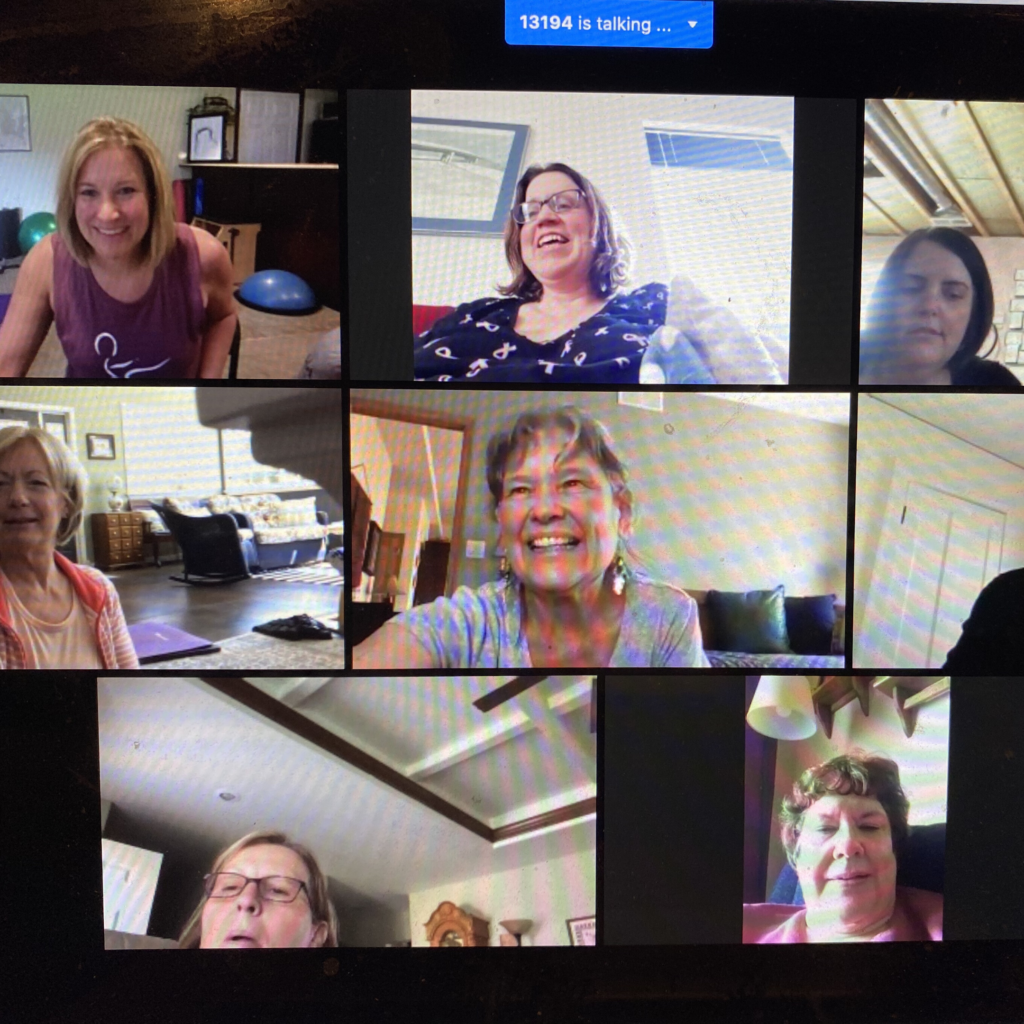
First let’s talk about the technology component. It’s really as simple as reading email. You can watch on a laptop, a tablet or your phone. They all work, and the only advantage I can think of is that the bigger the screen, the easier it is to see. You need to be able to 1) click on a link and 2) adjust the volume on your device. Sounds easy — right? It is.
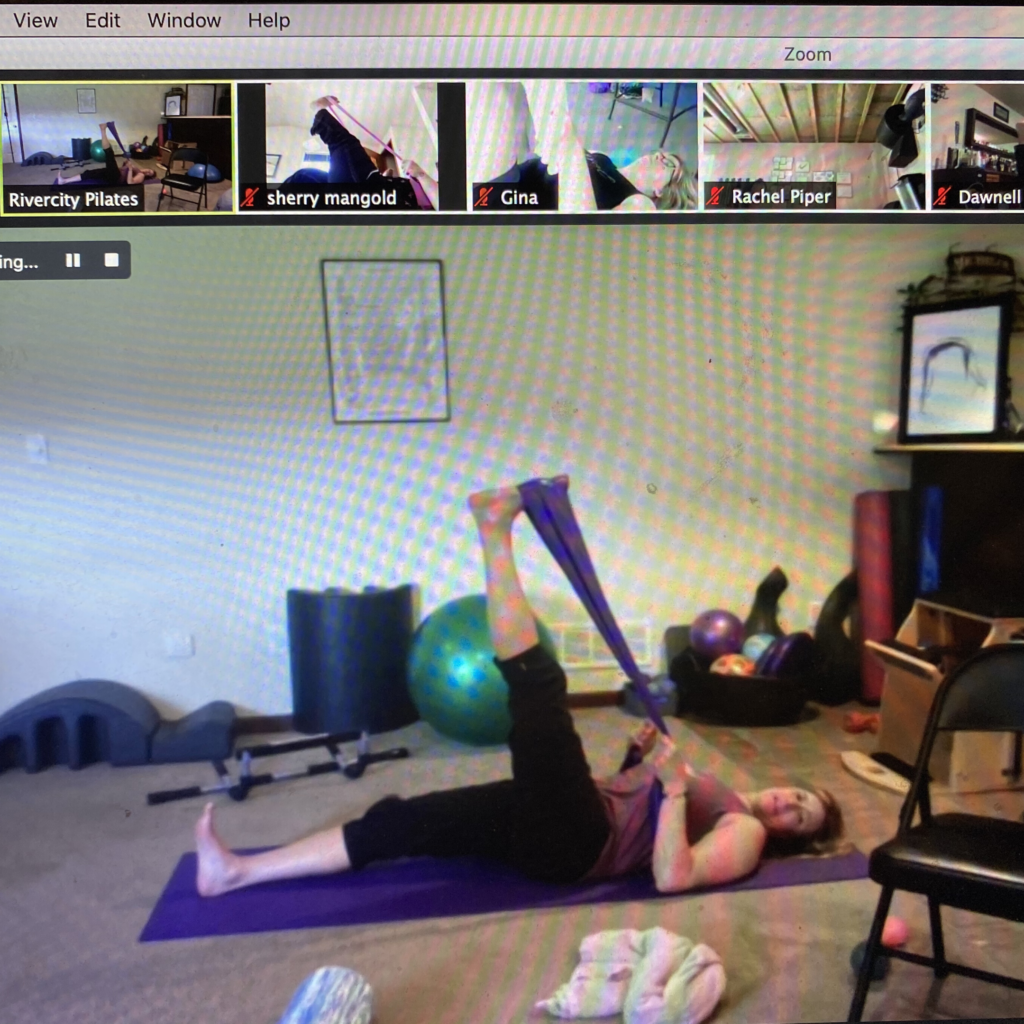
Here’s what happens in a virtual class from Rivercity Pilates.
- You sign up for class in our online scheduling system. As soon as you sign up our scheduling system sends you an email confirming you have signed up that includes a link to attend class. If you sign up more than 24 hours before class you will also get a reminder email that includes the link about 12-24 hours before the start of class.
- About 5 minutes before the start of class we suggest you click on the link that will take you to class on the computer, tablet or phone where you will want to watch class. The link should open up in an app called Zoom automatically.
- When you join class your microphone and your video are automatically turned off. You will be able to see the screen of the instructor when you log in. Your instructor will just see a small box that has your name on it when you join class. If you turn your video on, the instructor will see you in this box.
- Before class the instructor often greets people as they join and will encourage you to turn your microphone and video on if you want before class to say hi. If you don’t want to turn your microphone on or your video that’s totally fine! You can use the feature called chat to type a message to the instructor if you wish.
- When class officially starts the instructor will make sure everyone has their microphone on mute. This ensures that during class participants are only hearing the teacher and not others in class. The instructor will take care of this so you don’t have to do anything.
- It is your option whether you want to leave your video on during class. Some participants will leave theirs on because they feel it helps keep them more accountable if the teacher is able to watch them during class.
- At the end of class, the instructor will thank you for attending class and encourage you to turn on your microphone and video if you wish to say anything or ask questions.
- The instructor will end the class in Zoom.
Ready to try a virtual class? We suggest trying our free one week unlimited Virtual Classes option! This option allows you to try as many classes as you want. Have specific questions about sign up or how to get set up for first virtual class? We would love to help! Simply email us at rcpilates1@gmail.com or call us at 319.665.2499.
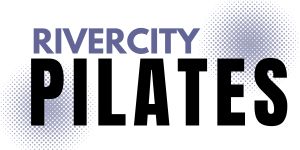
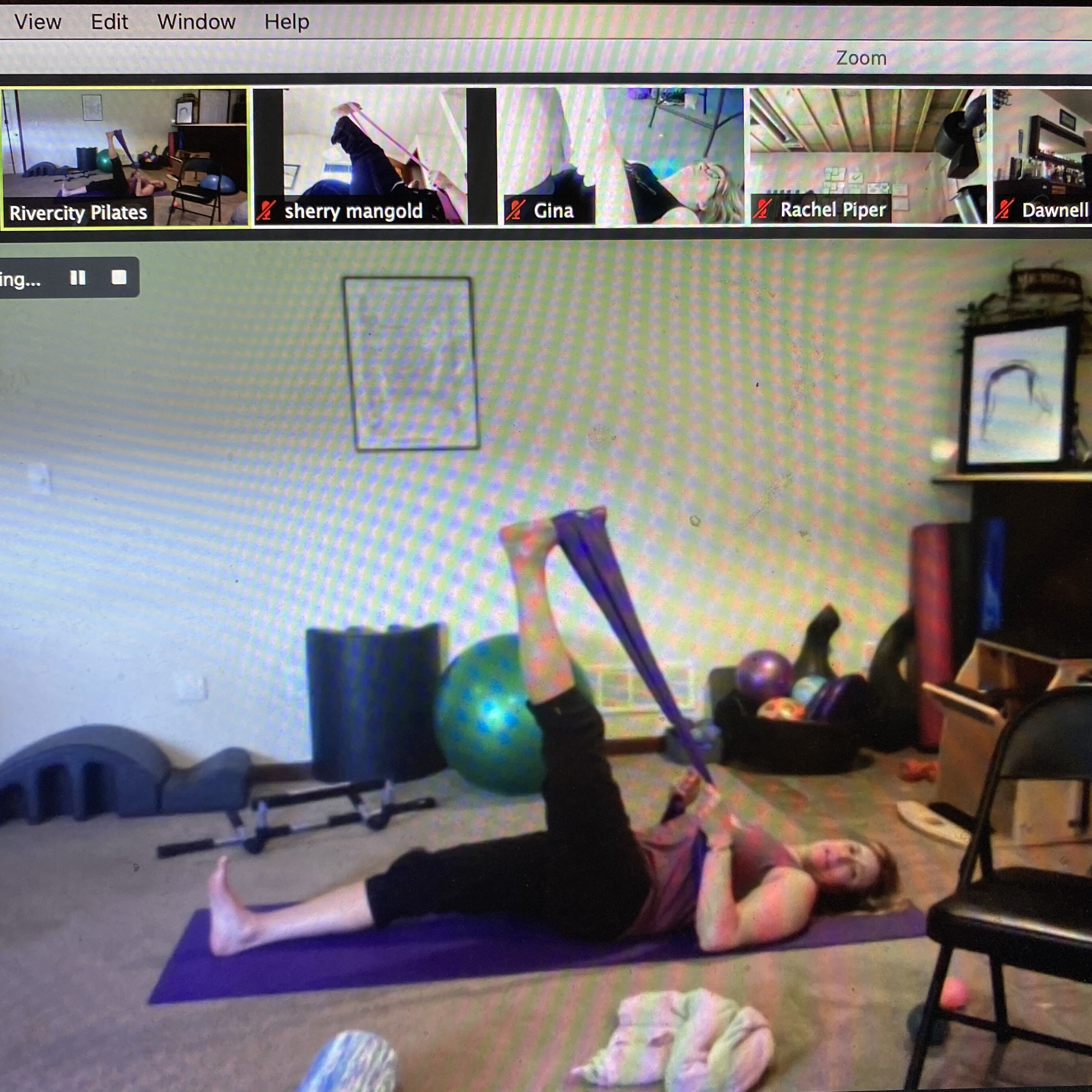

Leave a Reply
Want to join the discussion?Feel free to contribute!